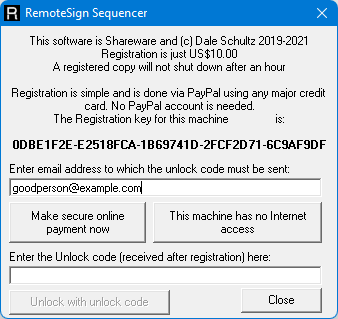What are the benefits of registering RemoteSign?
- It makes your continued use of the program legitimate. You may get a nice warm fuzzy feeling.
- It allows you to control the number of stuck cells in the Windows version of RemoteSign
- The Windows version of RemoteSign will no longer display (Unregistered) next to the clock.
- The Windows version of RemoteSign will not put up a registration reminder after the 10th auto file load.
- RemoteSign Sequencer will continue to run for more than 30 minutes
- RemoteSign Sequencer will allow the reconfiguration of RemoteSign ESP channels.
- RemoteSign ESP will allow channel reconfiguration, opening up tremendous additional functionality for RemoteSign ESP devices.
What if I do not Register?
- Over time, the number of stuck cells on the Windows version of RemoteSign will increase.
- After a ten automatic file loads, the Windows version of RemoteSign will present a registration reminder.
- After 30 minutes RemoteSign Sequencer will stop running and ask if you wish to save your data before exiting.
- You cannot reconfigure RemoteSign channels.
- You will be wracked with guilt.
How to start the registration process.
There are two phases, first you make a payment against a registration key from your copy of the software, then on receipt of payment, I will send you an unlock code which will register that copy. In order to send you your unlock code I need your email address. Be assured that the email address will only be used for sending you your code or communications to you about RemoteSign. It will not be sold or used to send you spam.All version of RemoteSign, and RemoteSign Sequencer, can be registered, and RemoteSign Sequencer will regard itself as having been registered if it connected to a registered copy of RemoteSign. One registration will register both RemoteSign Sequencer and RemoteSign Windows if on the same computer.
When you register the software it is registered on a single machine. The unlock code will only work on that machine. Be sure to start the registration process from the machine that you want to be registered, this is most likely the machine that will be used to run the sign you expect people to be looking at.
Read the steps below for help in obtaining your registration key, where to make payment against that key and what to do with the unlock key you receive via email. There are lots of combinations of RemoteSign so the process may look complicated, but the steps are relatively simple.
Windows Version of RemoteSign
Bring up the control screen by pressing ENTER on the sign.Click the 'Register' button near the top.
...continue from the heading 'Both' below...
RemoteSign Sequencer
Go to the menu Help -> Register
...continue from the heading 'Both' below
Both
Both
Enter your email address and then click the "Make secure on-line payment now" button.
You will be taken to the secure PayPal web site where you can either enter your Credit card information or log into your PayPal account and make the payment.
If the machine is not connected to the Internet, you can click the button called "This machine has no Internet access". It will create an HTML file for you that you can use on a machine that does have Internet access to register.
Once payment has been made, I will be informed of the payment along with your registration key and email address. I will then email you an unlock code that you copy and paste into the Unlock code field on the same screen.
Note: the generation of the unlock code is a manual process that I have to carry out, it is not automated, so you won't get the key at the speed of an email. I am usually able to get the registration key back to you within a few hours, if I am awake! I have had an occasion where I never got an email from PayPal informing me of a registration, so if you have not heard from me after a couple of days, please email me.
You can also register your copy from this web page. Click on the registration code in RemoteSign to have it copied to the clipboard, then paste your registration code (44 characters long) in the box below and click the button! You will be taken to the secure PayPal website to complete the transaction ($10.00)
You can also register your copy from this web page. Click on the registration code in RemoteSign to have it copied to the clipboard, then paste your registration code (44 characters long) in the box below and click the button! You will be taken to the secure PayPal website to complete the transaction ($10.00)
Unlocking your copy
When you receive your unlock code you will get a code in the email and there will also be a tiny attachment. For Windows versions, you can either place the attached file in the same folder as the RemoteSign program (usually something like C:\Program Files\RemoteSign), or you can paste the unlock code into the registration dialog.Using RemoteSign Sequencer to register a RemoteSign remotely
You can also register a RemoteSign ESP or RemoteSign Windows copy remotely from RemoteSign Sequencer as follows:
- Start RemoteSign Sequencer
- Connect to the RemoteSign you wish to register. (See here on how to do that.)
- Edit the connection (Click the Edit button)
If the RemoteSign is unregistered a 'Register' button will appear, click it! - You get this screen:
- Click the 'Purchase' button to be taken to a secure web site to purchase your unlock key.
- Complete the transaction. Ensure that your email address is correct so that I can send you your unlock key.
- When you get the unlock key (via email) return to the screen in RemoteSign Sequencer and paste the unlock key into the text area and click the 'Register' button which will appear when a valid unlock key is entered.
RemoteSign Sequencer will send the Registration token to the RemoteSign which will then be registered.