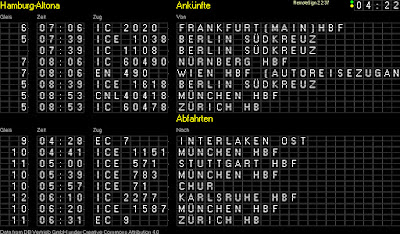There are two main types of sign:
1. RemoteSign for Windows
- Uses the whole PC computer screen as its display, which is typically full color, and can be as a big as the monitor you have.
- Full flap-board animation, including sound effects (through PC speakers)
- Can play sound files etc. (through PC speakers)
- Can run standalone without any external control, or it can be remotely controlled.
Cost: Free download. Shareware $10 to register your copy.
Unregistered copies will work but the number of stuck cells cannot be set, and chains of automatic file load is time limited.
Skill level: Single machine use - Easy
Using two machines requires some configuration to link them on your network - moderate.
2. RemoteSign ESP
- Tiny (21mm x 11mm or 21mm x 6mm) monochrome display (Some have the top display one color and the rest another)
- No sound effects
- Must be controlled remotely - ideally RemoteSign Sequencer
- Built-in sensors allow input from layout
Ideal for platform signs inside model train stations, etc.
Cost: If you assemble it yourself, free. Free download of firmware.
Already assembled: $34.00 + shipping
Registration: Registration costs $10 and enables the modification and configuration of the RemoteSign ESP. You can include registration at the same time as ordering or register it later.
Skill level: Self assembly option: Arduino environment, ordering and soldering of parts.
Skill level: Self assembly option: Arduino environment, ordering and soldering of parts.
Already assembled option: Easy: Plug into your power supply with your USB cable and enter your wifi credentials.
There are five ways of driving a RemoteSign
1. RemoteSign Sequencer
- Powerful scripting software to control multiple RemoteSigns
- Scripts in RemoteSign Sequencer can also be triggered from other software with the aid of RemoteSign Relay
Cost: Free download. $10 registration. Registration enables the configuration of registered RemoteSign ESP modules.
Skill level: This is a scripting environment, akin to programming. There is a built-in tour and sample files are provided to get you started.
Skill level: This is a scripting environment, akin to programming. There is a built-in tour and sample files are provided to get you started.
2. Arrivals and Departures
- Fetches and displays the real-time arrival and departure schedules for long distance trains of the Deutsche Bahn AG using data from DB Vertrieb GmbH. The data can be displayed in modern or traditional split-flap style on a RemoteSign.
Cost: Free. If used with an unregistered copy of RemoteSign it will put up a nag message after 20 minutes to register the RemoteSign.
Skill level: Easy
Skill level: Easy
3. RemoteSign Windows
- Define text to be displayed locally, or on another RemoteSign, using a WYSIWYG like screen.
- Play sound files (.wav, .mp3)
Cost: Free download. Shareware $10 to register your copy.
Unregistered copies will work fine but the number of stuck cells cannot be set, and chains of automatic file loading is time limited.
Unregistered copies will work fine but the number of stuck cells cannot be set, and chains of automatic file loading is time limited.
4. Using a recording
Both RemoteSign for Windows and RemoteSign ESP can record commands and play them back later at the same speed. See RemoteSign scripts for details.
5. Other software
- Dedicated layout control software or software made by you or a third party, with dedicated support for RemoteSign
or - Any program that can launch an external program can use the supplied RSRelay helper program to pass data to Sequencer.
Single, standalone, RemoteSign
The simplest installation would be running a single copy of RemoteSign on a Windows computer.- It can be set up to load a sequence of files in a loop to make the screen change.
- It can run a script automatically on startup or on demand via a right-click menu.
- Times displayed can be dynamic through use of the Time Macro
- Use the auto file load feature to load any sequence of files
- You can also play a sound file when each file loads, so if you just want sounds, you can simply use blank screens that load each other.
Two Windows machines, each running a copy of RemoteSign
- The content of one machine is controlled from the other remotely.
- The second machine can be anywhere else on the internet
- The controlling machine can do everything that the single standalone system can do.
One windows machine, driving a tiny RemoteSign ESP display
- The content of the RemoteSign ESP is controlled from the Windows computer.
- The controlling machine can do everything that the single standalone system can do.
- Sensor inputs to the three RemoteSign ESP sensors can also trigger up to six different .rsf files to be loaded on the Windows machine, resulting in new screen content.
Sensor input can be a manual switch or even a digitally controlled accessory decoder.
RemoteSign Sequencer controlling a Windows RemoteSign
- Complex scripting of the content of the RemoteSign is possible.
- Scripts on the RemoteSign machine can be recorded thereby capturing a sequence of commands from the Sequencer. These scripts can be run autonomously later.
- The RemoteSign can be on the same network or anywhere on the Internet.
- Sensor inputs from Windows screens can also influence the content. Sensor input is a keystroke on Windows.
RemoteSign Sequencer controlling a RemoteSign ESP
- Complex scripting of the content of the RemoteSign is possible.
- Scripts on the RemoteSign ESP can be recorded thereby capturing a sequence of commands from the Sequencer. These scripts can be run autonomously later.
- The RemoteSign ESP can be on the same network or anywhere on the Internet.
- Sensor inputs to the RemoteSign ESP can also trigger complex changes to be sent from the sequencer to the RemoteSign ESP.
For example, a single sensor input can be made to step through an almost unlimited set of screens.
Three automatic sensors are available plus the state of other pins can also be polled at 1 second intervals.
Sensor input can be a manual switch or even a digitally controlled accessory decoder.
RemoteSign Sequencer controlling multiple RemoteSign ESPs
- Can do everything that can be done with a single is also possible with multiple screens.
- Sensor inputs of any ESP screen can also influence the content of other screens.
Sensor input can be a manual switch or even a digitally controlled accessory decoder.
RemoteSign Sequencer controlling any mixture of RemoteSigns
- Can do everything that can be done with with multiple ESPs.
- Sensor inputs of both ESP and Windows screens can also influence the content of any RemoteSign.
Sensor input can be a manual switch or even a digitally controlled accessory decoder on ESP, or a keystroke on Windows.
Arrivals and Departures train schedule program controlling Windows RemoteSign
- Real-time train schedule of German DB AG long distance trains for European cities
Arrivals and Departures train schedule program controlling RemoteSign ESP
- Real-time train schedule of German DB AG long distance trains for European cities as well as Swiss train timetables