Method 1: Using two RemoteSign Windows
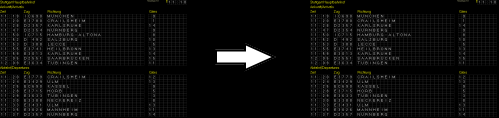
- Connect the two RemoteSigns
- On either machine press the ‘1’ key on the keyboard on the horizontal row of numbers (not on the number pad)
Pressing key ‘2’ should load Sensor2On.rsf on the other computer.
Pressing key ‘3’ should load Sensor3On.rsf on the other computer.
etc.
Advantages
- Easy to set up
- Works in both directions
- 10 scripts file pairs possible
Disadvantage
- Cannot be triggered by train layout software
Method 2: Using RemoteSign Sequencer to send sensor commands
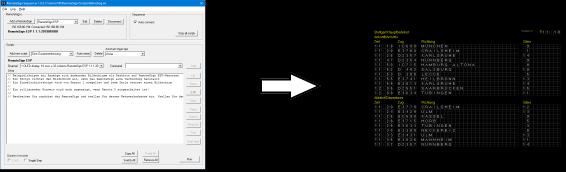
RemoteSign Sequencer is installed with RemoteSign, and uses the same Registration.
- One can create scripts in RemoteSign Sequencer to send a sensor command {S} when desired
- The scripts can be set up to trigger at specific times, or after a specific delay
Advantages
- Up to 999 file pairs possible
- Extremely flexible scheduling of screen loading, using time of day, delays, loops, etc.
- Same files can be activated using method 1 when Sequencer is not being used
Disadvantages
- Cannot be triggered by train layout (yet)
- Needs some scripting work
Method 3: Using RemoteSign Sequencer to send {LOAD} commands
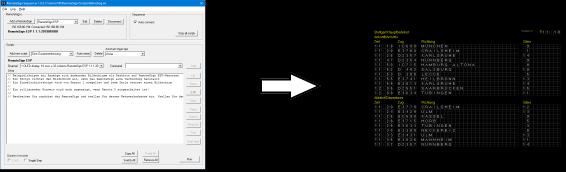
RemoteSign Sequencer is installed with RemoteSign and uses the same Registration.
- One can create scripts in RemoteSign Sequencer to send a {LOAD} command when desired. The load command can specify the file name to be loaded on the remote machine. You can tell it to load the same files that the sensor commands use, Eg {LOAD}Sensor2on.rsf or any other file you like, Eg {LOAD}ICE3424.rsf
- The scripts can be set up to trigger at specific times, or after a specific delay
- No limit to files that can be loaded
- Extremely flexible scheduling of screen loading, using time of day, delays, loops, etc.
Disadvantages
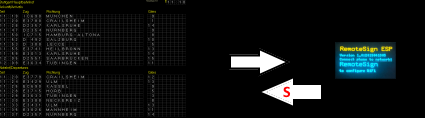
RemoteSign ESP modules are small hardware devices that have four pins that can be grounded, thus sending 4 different sensors to a RemoteSign
Advantages
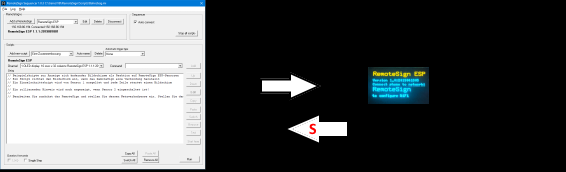
RemoteSign ESP modules are small hardware devices that have four pins that can be grounded, thus sending 4 different sensor triggers to RemoteSign Sequencer
Advantages
Disadvantages
- Cannot be triggered by train layout (yet)
- Needs some scripting effort
Method 4: Using RemoteSign ESP module trigger pins to drive RemoteSign Windows
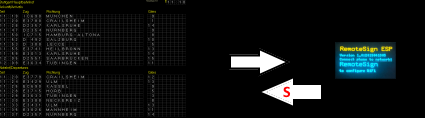
RemoteSign ESP modules are small hardware devices that have four pins that can be grounded, thus sending 4 different sensors to a RemoteSign
- If these sensor commands are sent to a RemoteSign Windows, then it will load the respective file as in method 1.
Advantages
- Can be triggered by train layout software via an accessory decoder. (Such as Märklin k84 / m84, Viessmann 5213, etc.)
Method 5: Using RemoteSign ESP module trigger pins to drive RemoteSign Sequencer
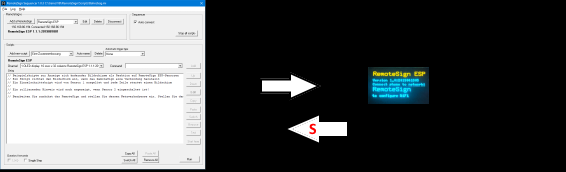
RemoteSign ESP modules are small hardware devices that have four pins that can be grounded, thus sending 4 different sensor triggers to RemoteSign Sequencer
- If these sensor commands are sent to a RemoteSign Sequencer, then it will trigger any script that has that sensor set as its trigger. Those scripts can inform multiple other RemoteSigns to load new screens in a similar fashion to method 3. The scripts could also create custom screens using current time of day etc., instead of only loading a predefined rsf file.
Advantages
- Can be triggered by train layout software via an accessory decoder. (Such as Märklin k84 / m84, Viessmann 5213, etc.)
- Multiple RemoteSign ESP modules can be used to increase the scripts triggered.
- Complete flexibility on what gets displayed and when.
- Can drive multiple RemoteSign displays
Disadvantages
- Needs some scripting effort
Method 6: Create a sequence of screens that have delays between them
- A single copy of RemoteSign Windows can automatically load another file after certain period. This allow you to create a long chain of screen that will cycle through and can loop back to any point in the cycle when complete. See auto loading
See sample files Gleis1-1.rsf through Gleis1-6.rsf
Note this technique can also be combined with the other methods. For example a sensor may trigger a file to be loaded which announces an arriving train, and after some minutes, that file loads a second one automatically that brings the screen back to its default state.
Advantages
Advantages
- Requires only a single copy of RemotesSign windows on one PC
- Time before loading the next screen can be defined for every screen
- Cannot be triggered by train layout (yet)
- Sequence is fixed
